MainWP Cache Control extension allows you to automatically purge the Cache on your child sites after performing an update of WP Core, Theme, or a Plugin through the MainWP Dashboard.
Currently supported caching solutions are
- Cloudflare
and the following caching plugins:
- Breeze
- LiteSpeed Cache
- Siteground Optimizer
- Swift Performance Lite and Pro
- WP Fastest Cache
- W3 Total Cache
- WP Rocket
- Hummingbird Performance
- Cache Enabler
- Nitropack
- Autoptimize
- Nginx Helper
- WP Optimize
- Rocket.net
- Pressable Cache Management
- RunCloud Hub
Overview of when the last automatic Cache purge occurred and what the currently detected Caching solution is for your Child sites can be found in the table located on MainWP > Sites > Manage Sites page.
Manually clear cache
The cache will be cleared automatically upon WP Core, Theme, or a Plugin update, but you can also manually trigger the clear.
From the Manage Sites table
Cache can be cleared for any number of sites from the Manage Sites page.
Select a number of desired sites, or all of them, and then from the Bulk Actions menu, select Clear Cache Control, and then click Apply.
Using widgets
Cache Control widgets are located on the Overview page and the Individual Child Sites Overview pages.
Locate them and simply click the Clear Cache button. If you do not see the widget, you may need to enable it from the Page Settings.
Cloudflare cache purging
For the Cloudflare cache purging to work, you must enter a valid Cloudflare API Email and Cloudflare API Key and enable “Use Cloudflare Cache API” setting.
NOTE Since version 4.0.1, the Cache Control extension will handle cache purging of both Cloudflare and the supported caching plugin at the same time.
Previously, if both caching solutions were present, only the caching plugin was supported.
Change Cache Control settings on All child sites
- Login to your MainWP Dashboard
- Go to the MainWP > Extensions > Cache Control page
- Enable the feature, click Save button
- Synchronize your Child sites
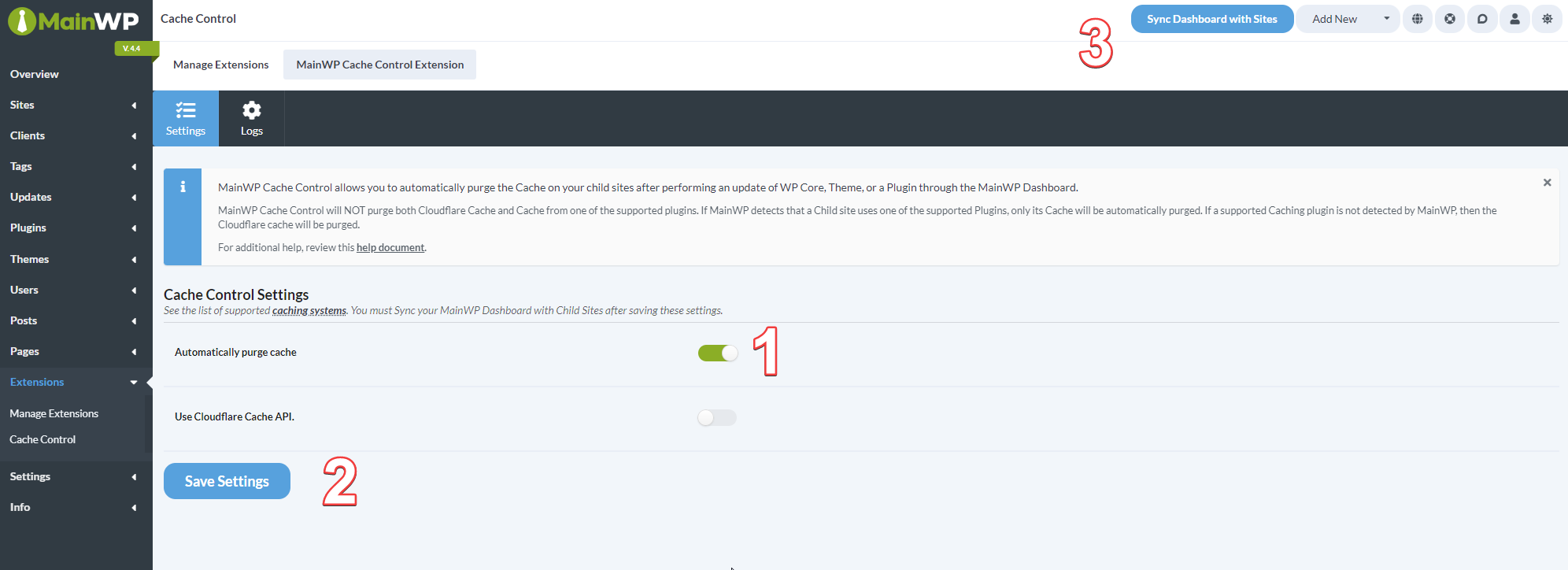
Change Cache Control settings on a Single Site
- Login to your MainWP Dashboard
- Go to the MainWP > Sites > Manage Sites page
- Locate the Child site, open its Dashboard and go Cache Control page
- click Save button
- Synchronize your Child site




