- MainWP KB
- Extensions
- Bulk Settings Manager
-
Getting Started
-
General
-
Extensions
- Boilerplate
- Code Snippets
- Favorites
- Comments
- MainWP Buddy
- Bulk Settings Manager
- UpdraftPlus Backups
- Advanced Uptime Monitor
- Post Plus
- Vulnerability Checker
- WordPress SEO
- Wordfence
- Page Speed
- Custom Post Types
- Staging
- Team Control
- Clone
- File Uploader
- Maintenance
- Virusdie
- BackWPup
- White Label
- Time Capsule
- Pro Reports
- Article Uploader
- iThemes Security
- Rocket
- Post Dripper
- Sucuri
- WooCommerce Status
- WP Compress
- Piwik
- Google Analytics
- WooCommerce Shortcuts
- Custom Dashboard
- Time Tracker
- Cost Tracker Assistant
- Fathom
- URL Extractor
- SSL Monitor
- Jetpack Scan
- Jetpack Protect
- Database Updater
- Termageddon
- Pressable
- Atarim
- Cache Control
- Domain Monitor
- Lighthouse
- Dashboard Lock
- Post SMTP
-
Troubleshooting
-
FAQs
-
Affiliates
-
Sites
-
Insights
-
Cost Tracker
-
Miscellaneous
How to change Rank Math settings on your child sites using Bulk Settings Manager
In this help document, we will cover how to change the settings of the Rank Math plugin on your Child Sites using Bulk Settings Manager.
Even though most settings pages can be changed, a notable exception is toggling Modules On/Off on the Rank Math > Dashboard page because that page doesn’t use submission requests to save changes.
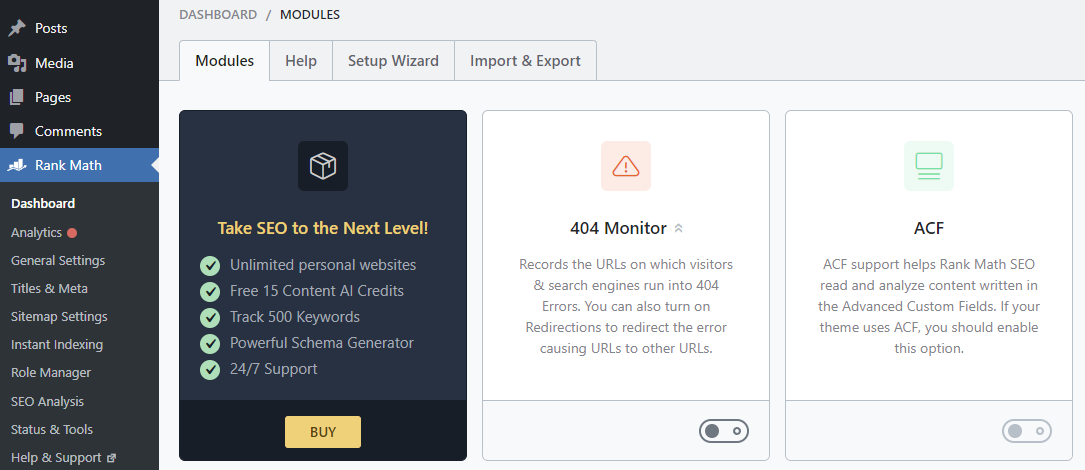
Note: Considering that the Bulk Settings Manager will overwrite all options on a given settings page, please ensure that it is acceptable that all Child sites have the same options on that page.
This help document will cover how to change the options on the Rank Math > General Settings page. However, the same logic applies to other settings pages.
To change Rank Math settings, please follow the following steps, and visit linked articles for detailed instructions for individual steps.
- Install Bulk Settings Manager extension on your MainWP Dashboard
- Install MainWP Key Maker on any of the Child Sites to create a template to replicate on other Child sites
- Navigate to WordPress Dashboard > Rank Math > General Settings on a Child Site with the Key Maker plugin installed, and create a Key
- Navigate to MainWP Dashboard > Extensions > Bulk Settings Manager > Import Keys and import the Key you just created
- Next, after creating the Key, please find it in the list on the Single Keys tab

- Select Child Sites from the right and Save the Key
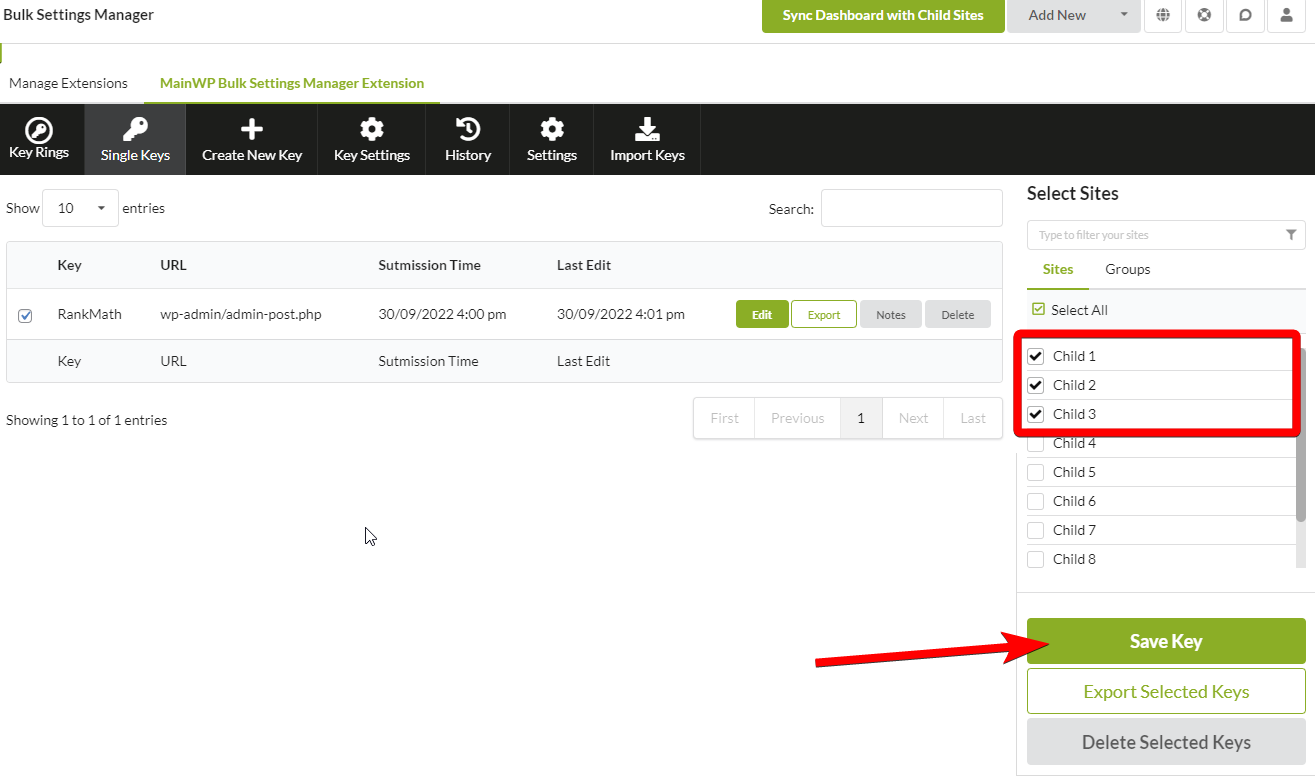
- All options from Rank Math > General Settings page are now applied to all selected Child Sites
In case you would get a nonce-related error when Saving the Key in Step 6, please follow the instructions in this help document to resolve the issue.

