The SEOPress for MainWP is a free extension that allows you to manage the SEO parameters of all connected Child Sites on which you have installed the SEOPress plugin!
Please note that you need to have the SEOPress plugin on the MainWP Dashboard website and at least on one Child Site.
The minimum versions supported:
- SEOPress Free (5.9+)
- SEOPress PRO (5.9+)
- MainWP Dashboard (4.2.7+)
- MainWP Child (4.2.6+)
Install SEOPress Extension on MainWP Dashboard
The SEOPress extension is available on the WordPress repository. Installing it is just like installing a regular plugin.
- From inside the wp-admin of your MainWP Dashboard, navigate to Plugins -> Add New.
- Search for “SEOPress for MainWP”.
- Install and Activate the plugin.
- Get into your MainWP Dashboard, navigate to Extensions -> SEOPress, and start using it.
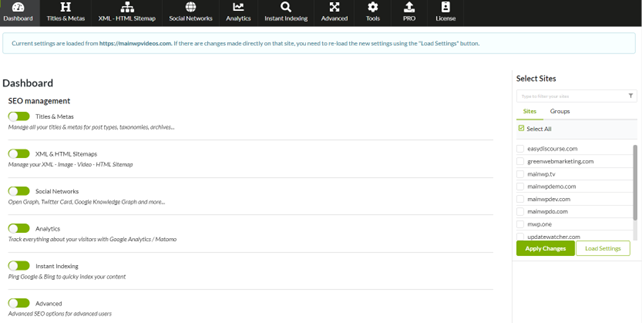
Manage Settings on One Child Site
From the MainWP Dashboard, navigate to Extensions -> SEOPress.
- Select a SEOPress installed Child Site from the right and click on Load Settings.
- All the SEOPress parameters will be loaded as per the selected Child Site.
- Navigate to different tabs of SEOPress to Tweak settings.
- Once done, click on the Apply Changes button on the right.
Your new settings will be applied to the selected Child Site.
Manage SEOPress Global Settings on Selected Child Sites
From the MainWP Dashboard, navigate to Extensions -> SEOPress.
- Navigate to different tabs of SEOPress to Tweak settings.
- Select the Child Sites that you want to have your new settings.
- Click on the Apply Changes button on the right.
Your new settings will be applied to all the selected Child Sites.
Export / Import Configurations from one Child Site to Another
From the MainWP Dashboard, navigate to Extensions -> SEOPress -> Tools.
- Select a Child Site, and click the Export button.
- Wait for the JSON formatted text on the right column.
- Copy text on the right column.
- Then click the Import button.
- Choose a Child Site where you want to import these settings.
And click the Import Settings button.
