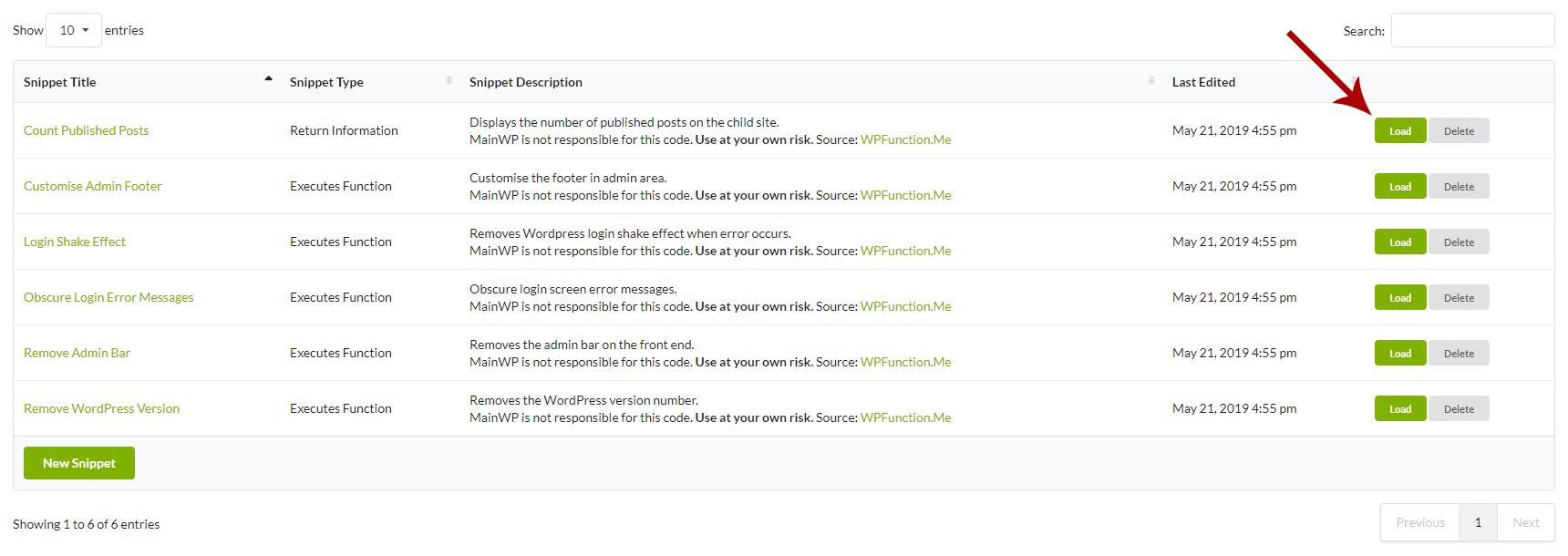- MainWP KB
- Extensions
- Code Snippets
-
Getting Started
-
General
-
Extensions
- Boilerplate
- Code Snippets
- Favorites
- Comments
- MainWP Buddy
- Bulk Settings Manager
- UpdraftPlus Backups
- Advanced Uptime Monitor
- Post Plus
- Vulnerability Checker
- WordPress SEO
- Wordfence
- Page Speed
- Custom Post Types
- Staging
- Team Control
- Clone
- File Uploader
- Maintenance
- Virusdie
- BackWPup
- White Label
- Time Capsule
- Pro Reports
- Article Uploader
- iThemes Security
- Rocket
- Post Dripper
- Sucuri
- WooCommerce Status
- WP Compress
- Piwik
- Google Analytics
- WooCommerce Shortcuts
- Custom Dashboard
- Time Tracker
- Cost Tracker Assistant
- Fathom
- URL Extractor
- SSL Monitor
- Jetpack Scan
- Jetpack Protect
- Database Updater
- Termageddon
- Pressable
- Atarim
- Cache Control
- Domain Monitor
- Lighthouse
- Dashboard Lock
- Post SMTP
-
Troubleshooting
-
FAQs
-
Affiliates
-
Sites
-
Insights
-
Cost Tracker
-
Miscellaneous
Save a Code Snippet
Save a New Code Snippet
- Login in to your MainWP Dashboard
- Go to the MainWP > Extensions > Code Snippets > Execute Snippet page

- Enter a Snippet Title
- Enter a Snippet Description (optional)
- Select the snippet type
- Select Child Sites where you plan to save the snippet
NOTE: A snippet cannot be saved on both the selection of sites and a selection of tags. If it is already saved to either sites or tags, and you choose the other selection type, it will be removed from the existing selection. - Add your Code Snippet in the code editor
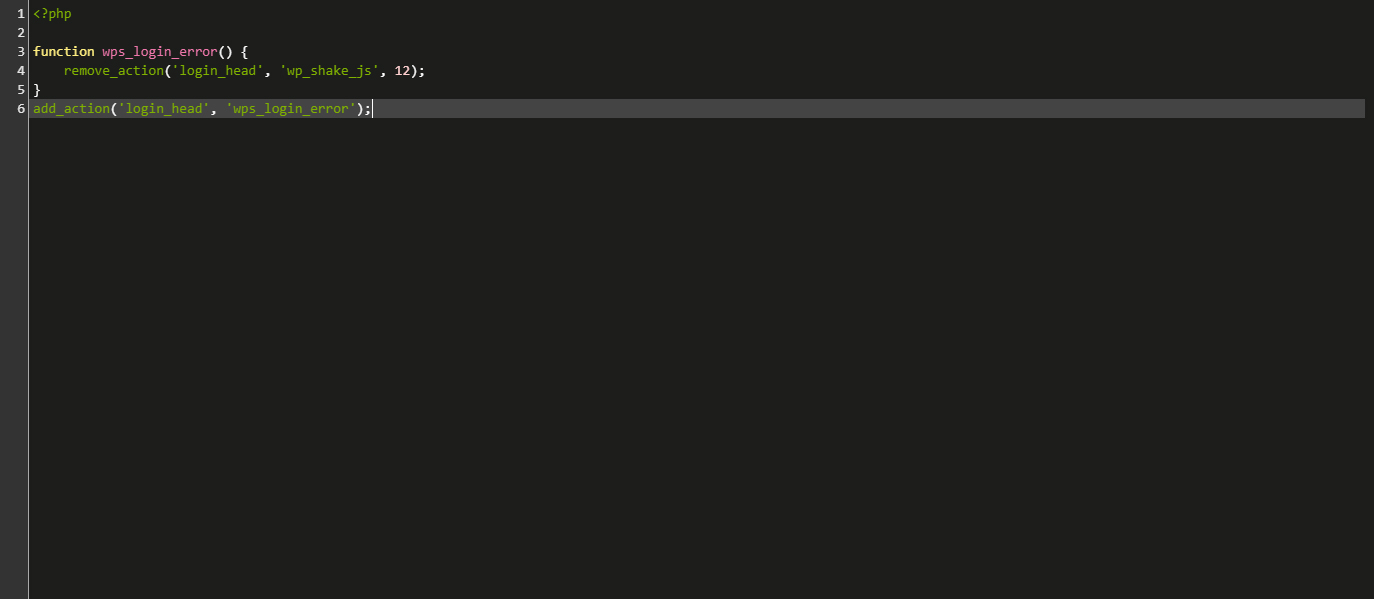
- Click the Save Snippet button