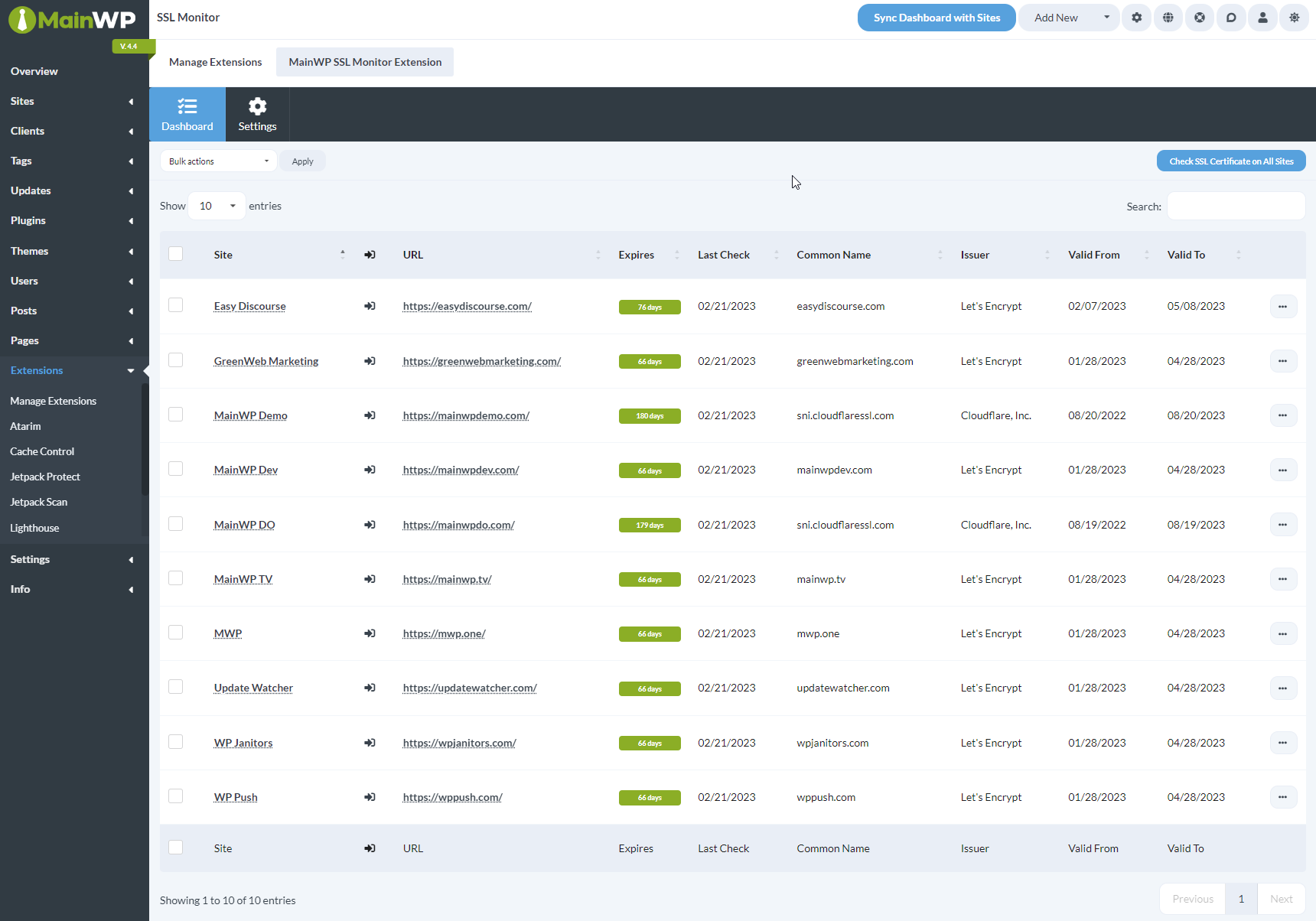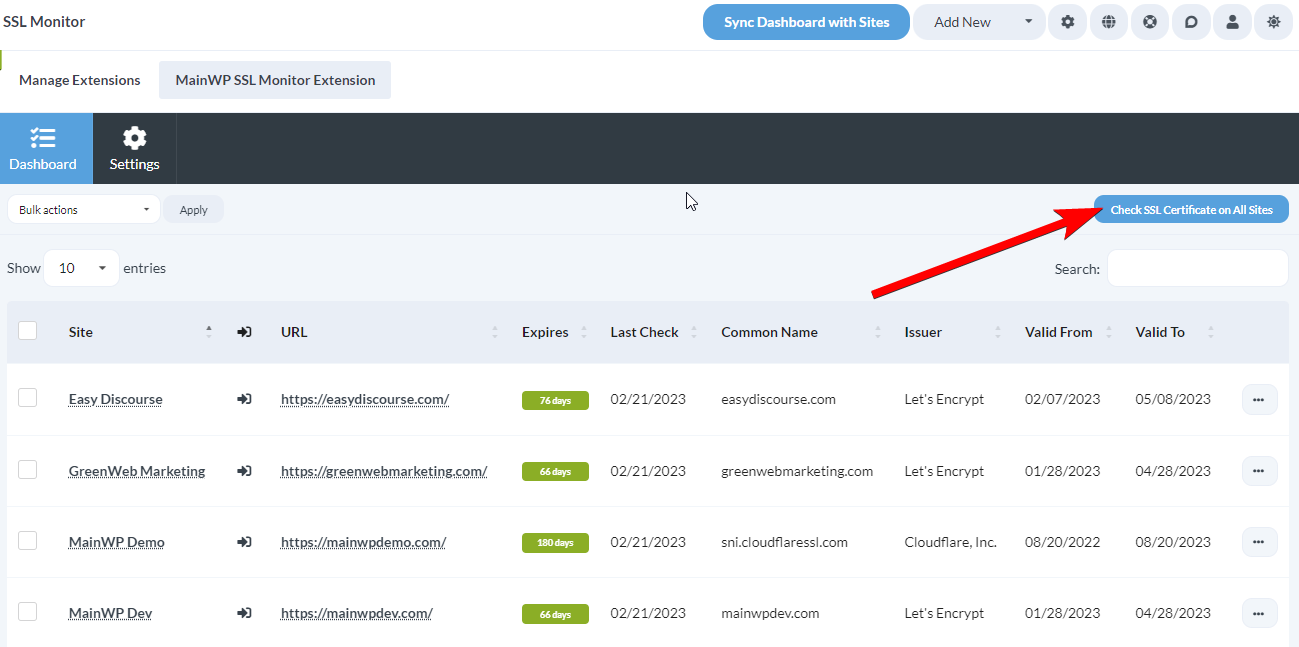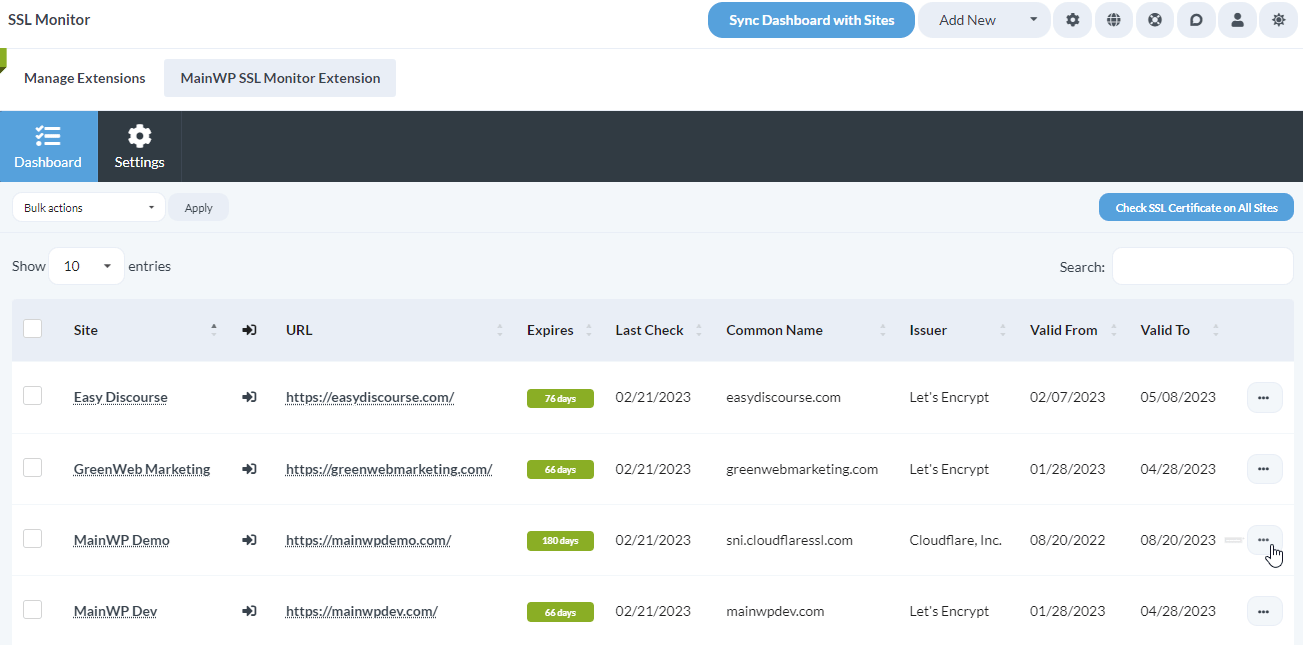The SSL Monitor extension allows you to check information about SSL certificates for all your child sites.
The table on the Dashboard page of the SSL Monitor extension gives you insight into the most important information, such as the expiration date, who the issuer is, and the common name.
But the extension also provides all the detailed information about the SSL certificates that you may need.
Install the SSL Monitor extension
- Go to your MainWP Dashboard
- Go to the MainWP > Extensions page
- Click the Install Extensions button
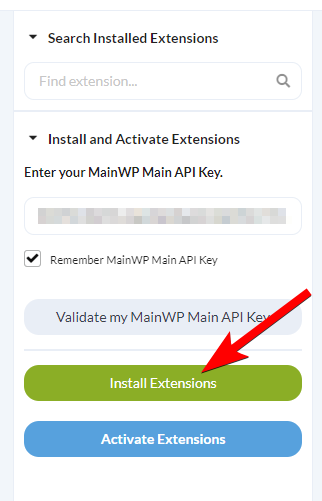
- Locate the SSL Monitor extension and select it
- Click the Install button
- Once the installation process is complete, click the Activate Extensions button.
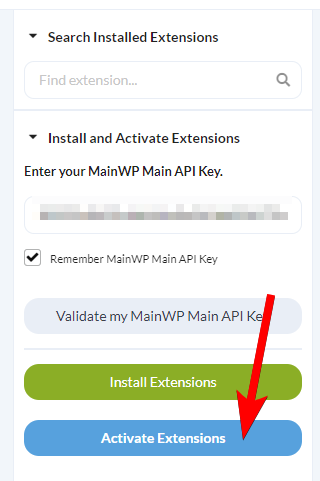
Check SSL Certificates
For all Sites
- Go to the MainWP > Extensions > SSL Monitor > Dashboard page.
- Click the Check SSL Certificate on All Sites button in the top right
For individual Sites
- Go to the MainWP > Extensions > SSL Monitor > Dashboard page.
- Locate the desired site in the table.
- Click the Check SSL Certificate action in the ellipsis menu.
View Detailed Certificate Information
- Go to the MainWP > Extensions > SSL Monitor > Dashboard page.
- Locate the desired site in the t.able
- Click the SSL Certificate Info action in the ellipsis menu.
Adjust the SSL Monitor Settings
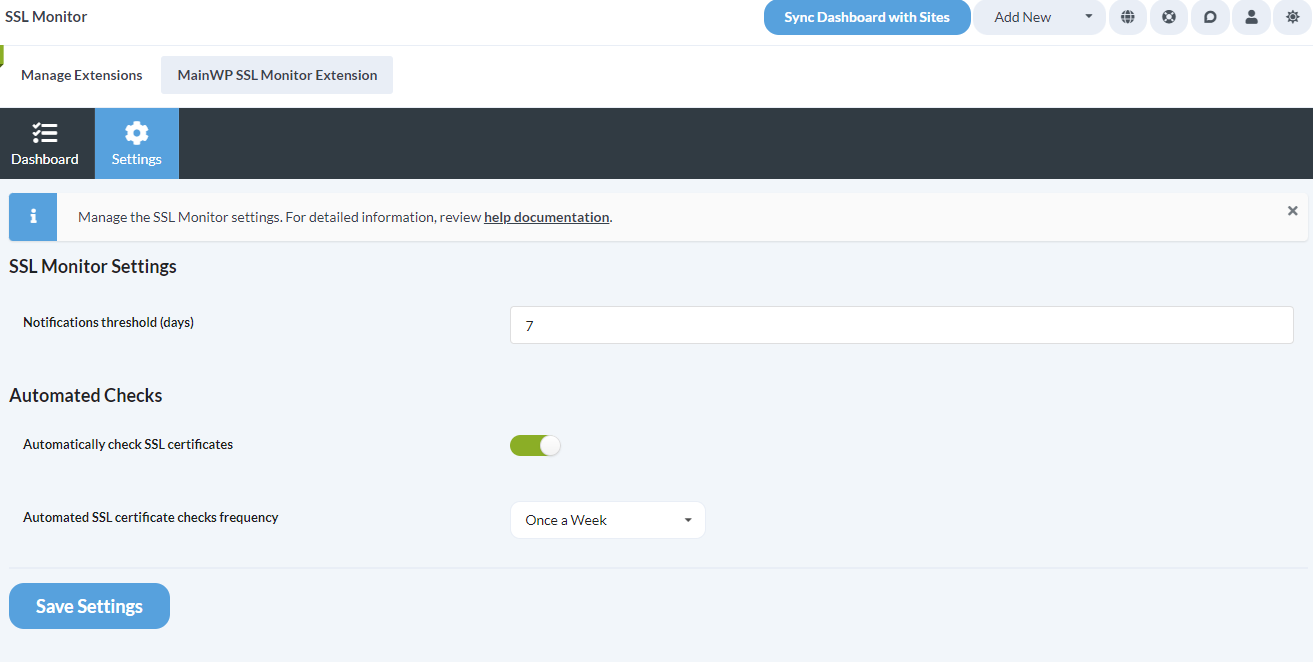
- Go to the MainWP > Extensions > SSL Monitor > Settings page.
- Notification threshold days: you will be notified by email if an SSL Certificate for any site reaches the threshold you define here.
- Automated Checks: you can enable automatic SSL certificate checks and set the frequency for those checks
- After you’ve adjusted the settings, click the Save Settings button.
Adjust the SSL Monitor settings on a Single Site
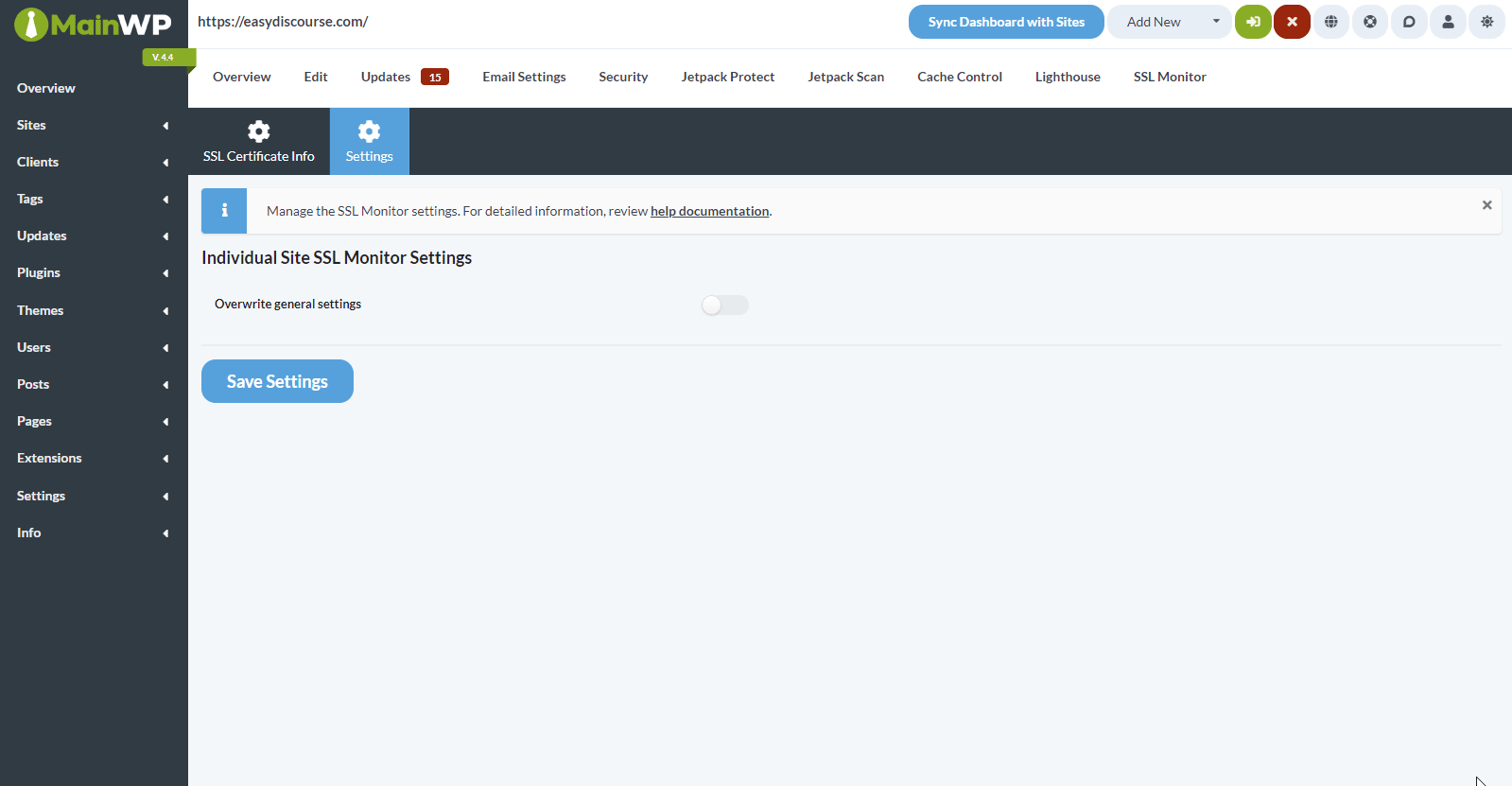
- Login to your MainWP Dashboard
- Go to the MainWP > Sites > Manage Sites page
- Locate the Child site, open its Dashboard, and go SSL Monitor > Settings page
- Override the global settings by enabling the Override general settings toggle
- Adjust the Notification threshold and whether you want to automatically check the SSL certificate for this specific site
- Click the Save Settings button
SSL Monitor REST API
All MainWP REST API calls, including full documentation, and examples, are now publicly available on Postman.
Please refer to our REST API document for more details on enabling REST API and managing Keys: https://kb.mainwp.com/docs/mainwp-rest-api/