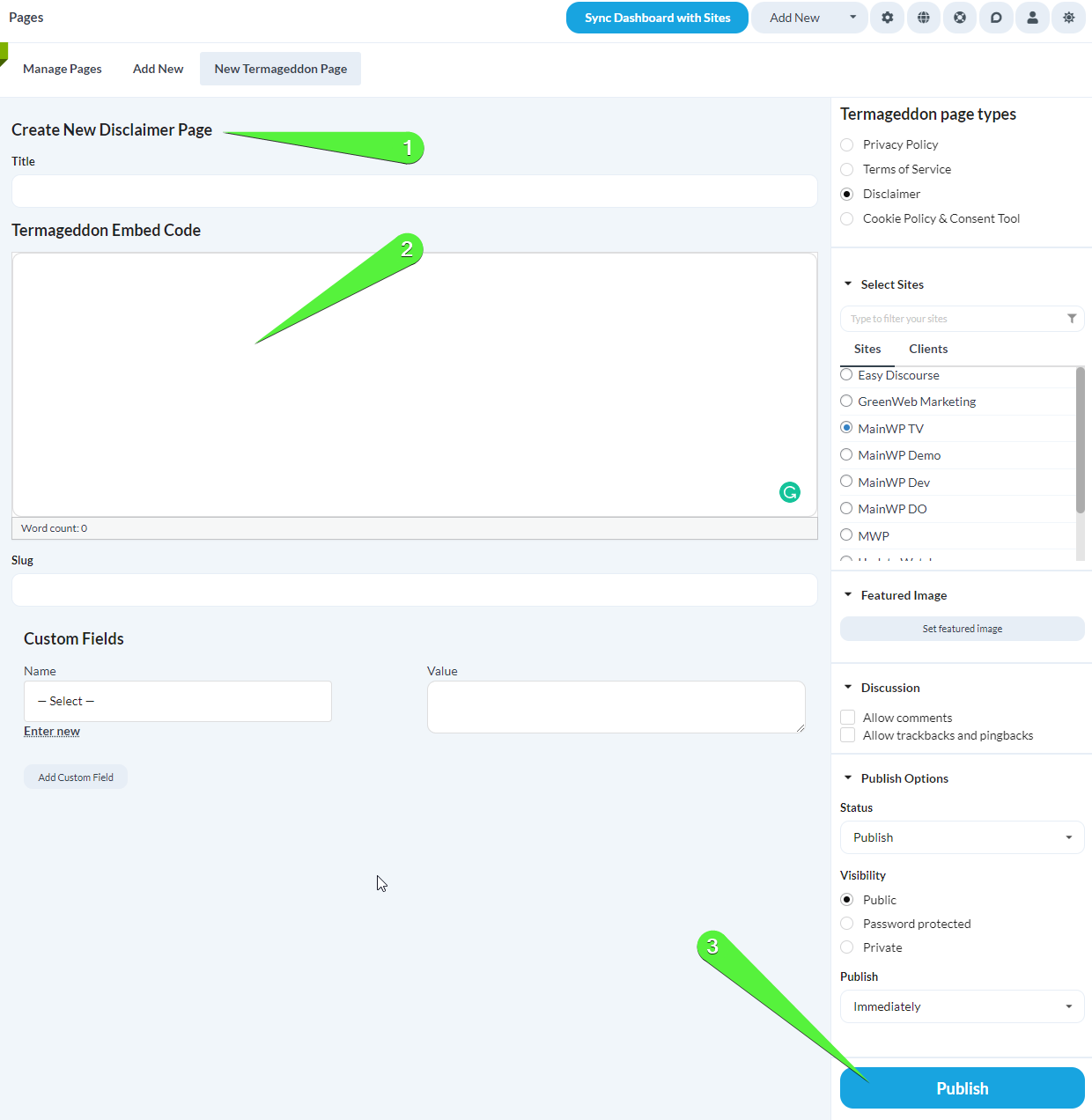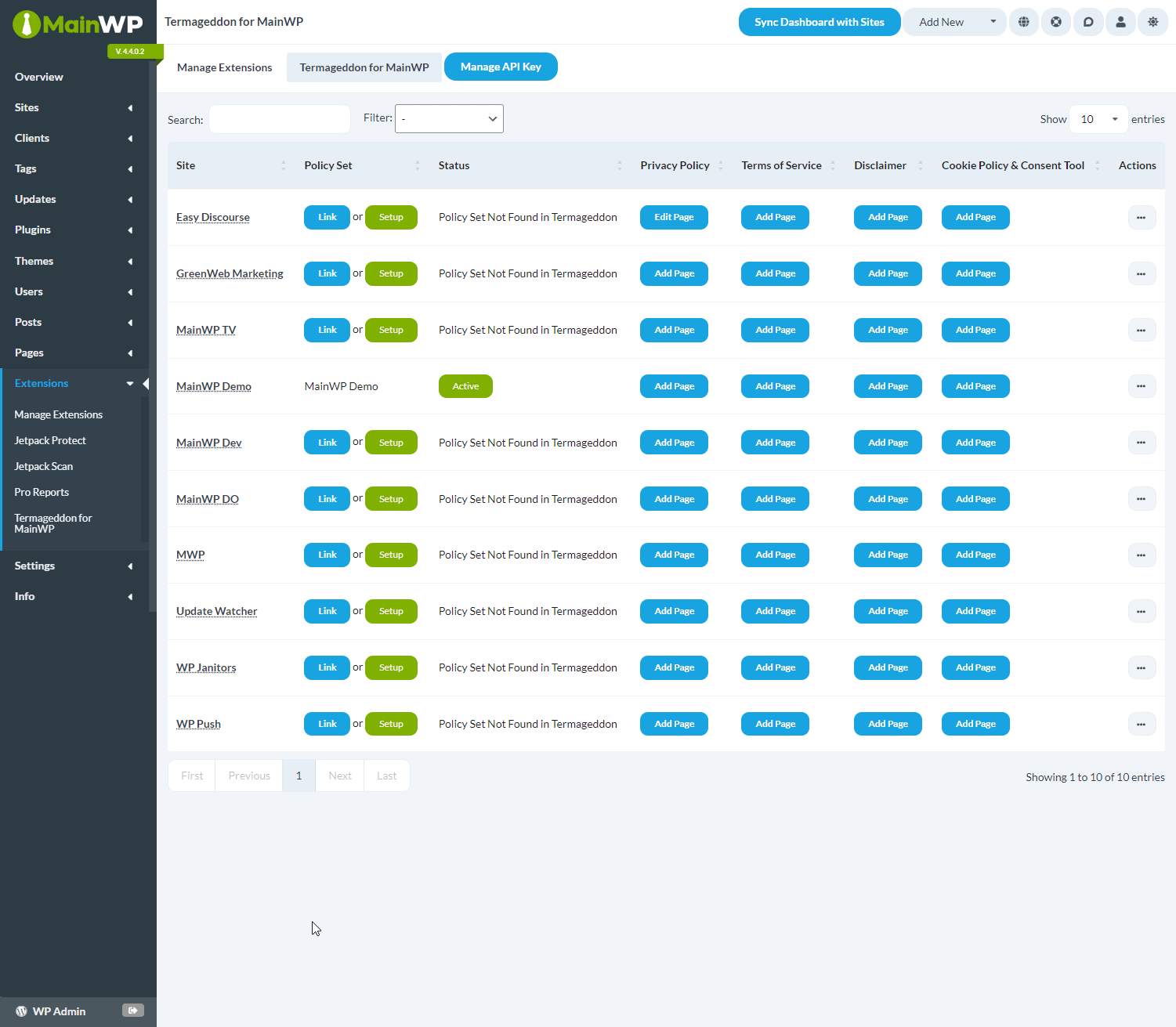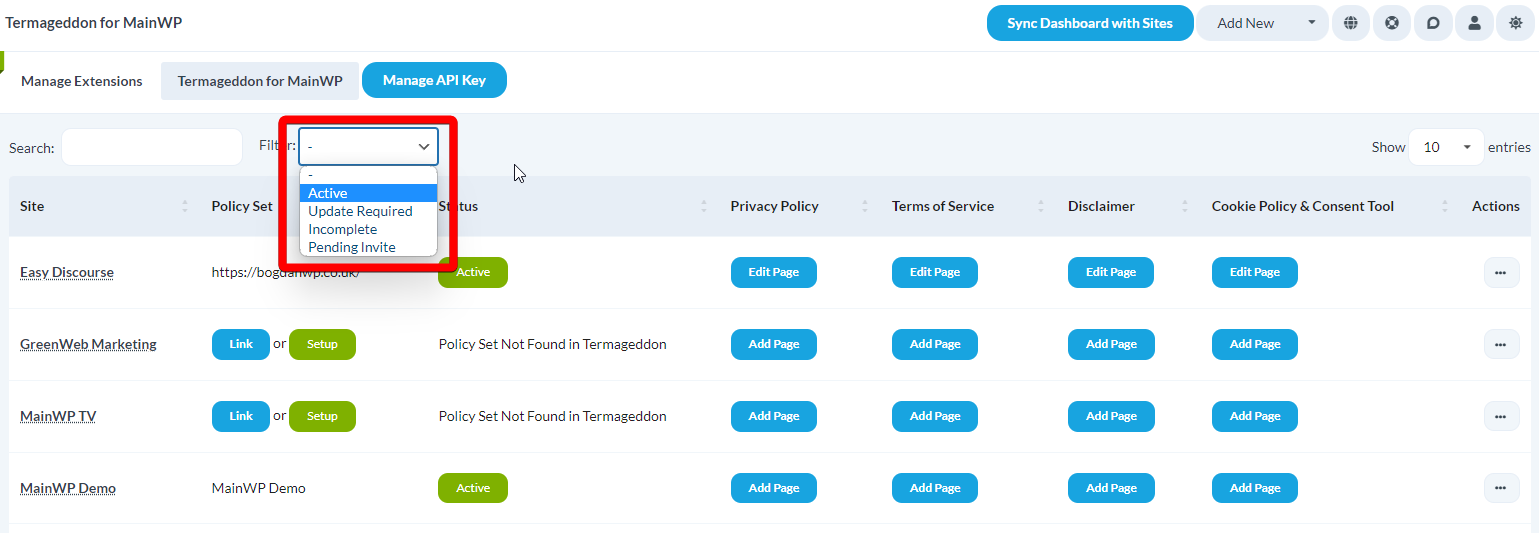Termageddon for MainWP is a Free Extension developed by the team Termageddon.
Using this Extension, you can quickly generate and customize privacy policies for all your Child Sites, saving time and effort.
Furthermore, it ensures that your client sites stay up-to-date with any changes or updates to privacy laws and regulations since Termageddon automatically checks for the privacy policies to reflect any new or amended laws.
Setting up the extension
- Go to your MainWP Dashboard
- Go to the MainWP > Extensions page
- Click the Install Extensions button
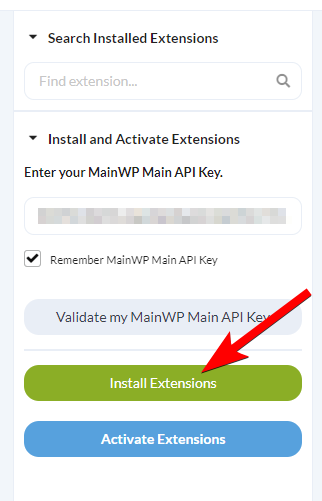
- Locate the Termageddon for MainWP extension and select it
- Click the Install button
- Once the installation process is complete, click the Activate Extensions button.
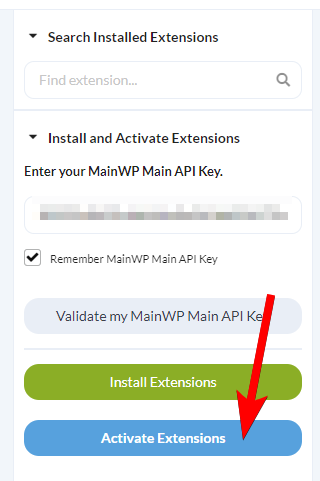
- Navigate to Dashboard > Extensions > Termageddon For Mainwp page
- Click the Link with API Key button and enter the API key that you have generated on Termageddon Dashboard (under “Hello” -> “Account Settings”)

How to create Termageddon Policy Pages
- Login to your MainWP Dashboard
- Navigate to Dashboard > Extensions > Termageddon For Mainwp page
- Locate the site for which you wish to create a policy page
- Click the Add Page button in the appropriate Column
NOTE: Termageddon currently supports Privacy Policy, Terms of Service, Disclaimer and Cookie Policy & Consent Tool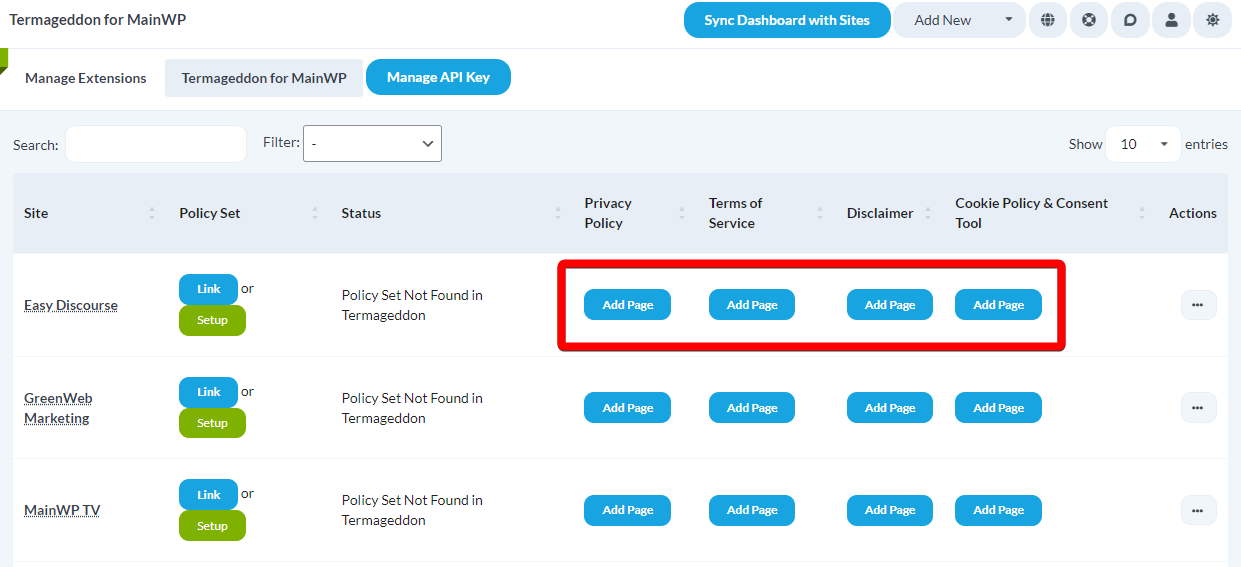
How to edit or delete a Policy Page
After you’ve created a policy page, the Add Page button will become Edit Page. Simply click it to edit an existing policy page.
To delete policy pages, select the Delete action from the ellipsis menu next to a desired policy page, and confirm the deletion.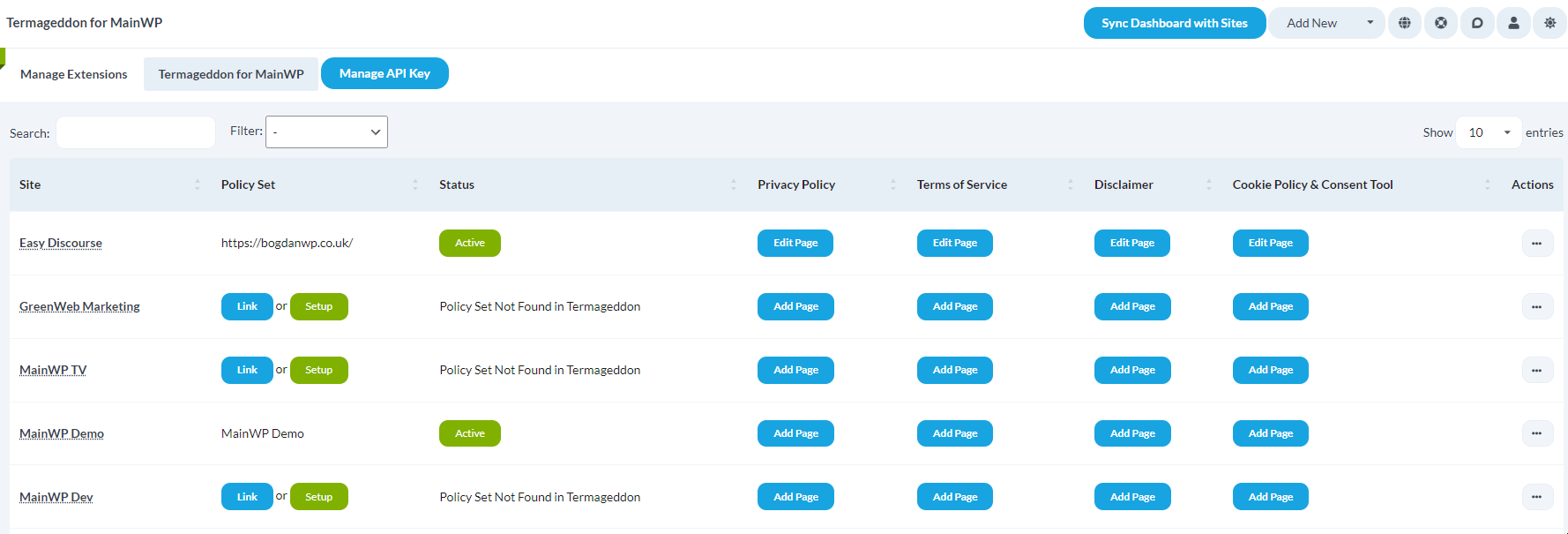
Link a child site to a Policy Set
After you’ve created a Policy Set on Termageddon Dashboard, you can link a Child Site to that Policy Set.
The benefit of linking a child site to the Policy Set is that you will get notified in the Termageddon for MainWP extension, in the Status column, if an action is required (Statuses: Update Required, Incomplete, Pending Invite).
If there are no actions required, the Status will display Active.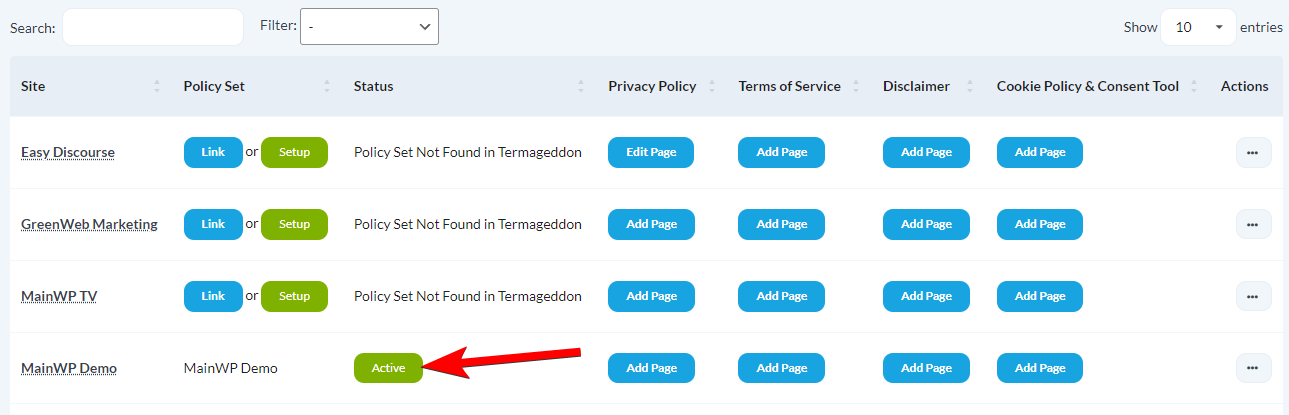
To link a site, simply click the Link button, and then select the Policy Set from the dropdown menu, and then click the Save Settings button.
Filter Sites
The “Filter” option allows you to filter your Child Sites based on the below statuses:
- Active
- Update Required
- Incomplete
- Pending Invite
NOTE: A child site needs to be linked to a Policy Set, as explained in the chapter above, in order to have Status info.