WordPress Options
- Login in to your MainWP Dashboard
- Go to the MainWP > Extensions > White Label page
- Go to the WordPress Options tab

- Custom Login Image – upload your custom image to replace the WordPress icon on the WordPress login page
- Custom Favicon – upload your custom image to replace the website favicon
- Remove Dashboard Widgets – select widgets that you want to remove from the WordPress Dashboard page
- Hide Nag Updates – enable this option if you want to remove the WordPress update nag that appears at the top of all admin pages when a new version of WordPress is released
- Hide Help Box – enable this option if you want to hide the contextual help tab from all WordPress Admin pages
- Hide Post Metaboxes – select meta boxes that you want to remove from the WP > Posts > Add New page
- Hide Page Metaboxes – select meta boxes that you want to remove from the WP > Pages > Add New page
- Global Footer Content – add content that you want to insert into the WordPress global footer (visible on front-end)
- Dashboard Footer Content – add content that you want to insert into the WordPress Admin footer. It will replace the “Thank you for creating with WordPress.”
- Site Generator Options – This option allows you to tweak the Generator meta tag on your child sites to hide the WordPress version on your child sites
- Custom Admin CSS – add custom CSS code to customize the WP Admin section on your child sites
- Custom Login CSS – add custom CSS code to customize the WP Login page on your child sites
- Text Replace – This mechanism provides you the ability to replace any word or phrase on your child sites. Simply in the Find This Text field enter a text you want to replace and in the Replace With This add a new text. After you update settings, the extension will replace the text in the Admin area of your child sites.
- Click the Save Settings button
WordPress Options on a Single Child Site
- Login in to your MainWP Dashboard
- Go to the MainWP > Site > Manage page
- Locate a Child Site where you want to rebrand the MainWP Child plugin
- Click the Edit action
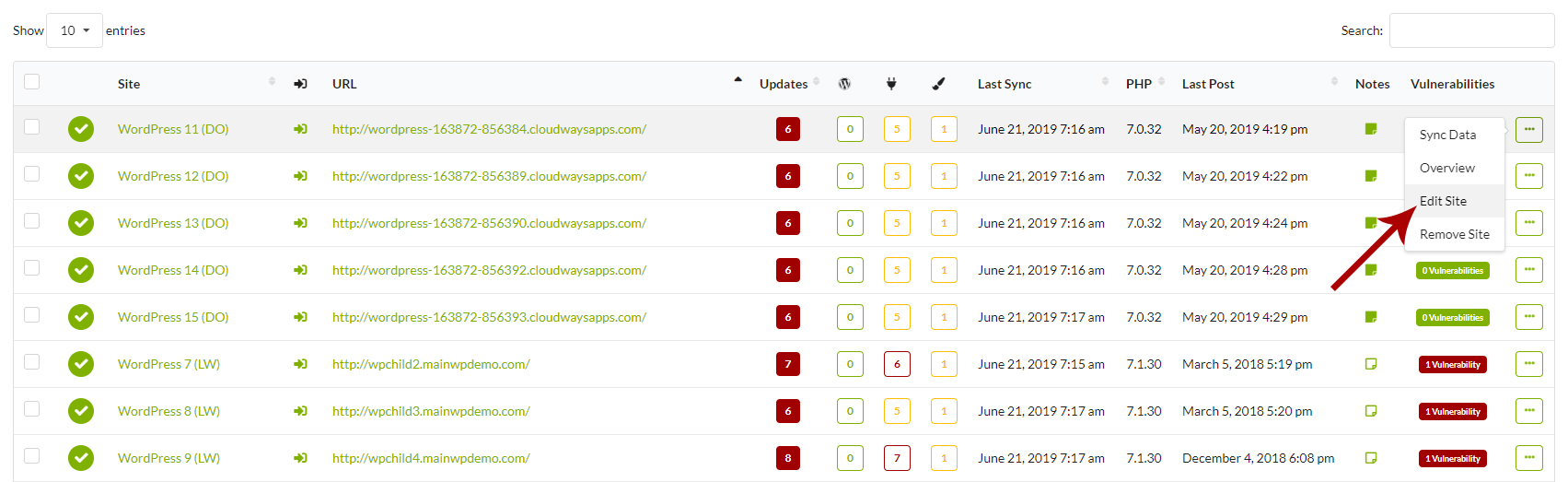
- Go to the White Label tab
- Locate the General Settings option box
- Locate the Override General Settings option
- Set it to YES
- Locate the WordPress Options option box
- Custom Login Image – upload your custom image to replace the WordPress icon on the WordPress login page
- Custom Favicon – upload your custom image to replace the website favicon
- Remove Dashboard Widgets – select widgets that you want to remove from the WordPress Dashboard page
- Hide Nag Updates – enable this option if you want to remove the WordPress update nag that appears at the top of all admin pages when a new version of WordPress is released
- Hide Help Box – enable this option if you want to hide the contextual help tab from all WordPress Admin pages
- Hide Post Metaboxes – select meta boxes that you want to remove from the WP > Posts > Add New page
- Hide Page Metaboxes – select meta boxes that you want to remove from the WP > Pages > Add New page
- Global Footer Content – add content that you want to insert into the WordPress global footer (visible on front-end)
- Dashboard Footer Content – add content that you want to insert into the WordPress Admin footer. It will replace the “Thank you for creating with WordPress.”
- Site Generator Options – This option allows you to tweak the Generator meta tag on your child sites to hide the WordPress version on your child sites
- Custom Admin CSS – add custom CSS code to customize the WP Admin section on your child sites
- Custom Login CSS – add custom CSS code to customize the WP Login page on your child sites
- Text Replace – This mechanism provides you the ability to replace any word or phrase on your child sites. Simply in the Find This Text field enter a text you want to replace and in the Replace With This add a new text. After you update settings, the extension will replace the text in the Admin area of your child sites.
- Click the Save Settings button.
Important Notes
In case your child site gets disconnected from your MainWP Dashboard, and you are no longer able to remove applied branding options, please check the White Label Master Reset document to resolve the issue.
